IMPORTANT: Upgrading the firmware is an advanced procedure. Make sure to read all instructions before upgrading the firmware.
To upgrade console firmware:
1. The manufacturer will provide the upgraded firmware file in a specific xxxx.HEX file format.
2. You must save the file on a USB drive. The file must be in the top level of the drive directory. The file cannot be within any other folder. You can save only one firmware file on the USB drive at a time.
3. Make sure that the USB port on the console is enabled (see USB Port settings).
4. Select the CNSL V.X menu option on the firmware menu. View and note the current console version number.
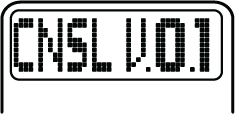
5. Insert the USB drive containing the upgraded firmware file into the USB port on the console.
6. Select the UPGRD FIRMWARE menu option on the firmware menu. The console will begin the firmware upgrade.

7. During the firmware upgrade, the LCD display will freeze for approximately 10 seconds and then all the displays will light for a moment. After this occurs, the console is using the upgraded firmware.
8. Select the CNSL V.X menu option on the firmware menu. View and note the upgraded console version number.
Note: If the console has been paired to a power meter, you do not need to re-pair the console to the power meter; the paired relationship will survive the firmware upgrade.